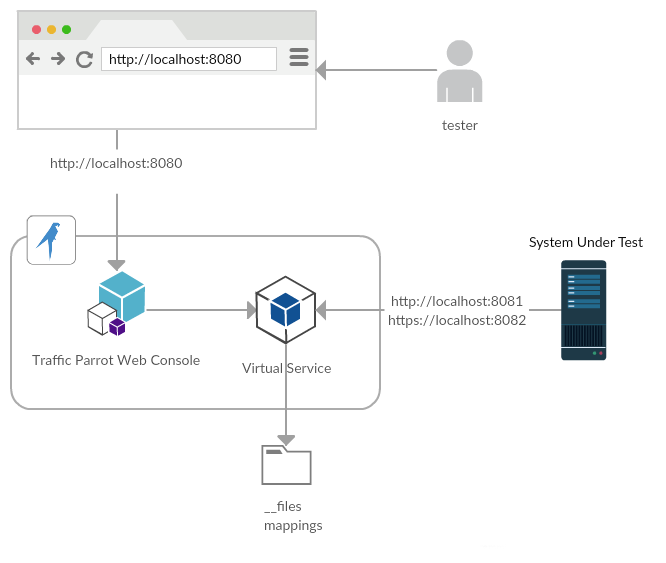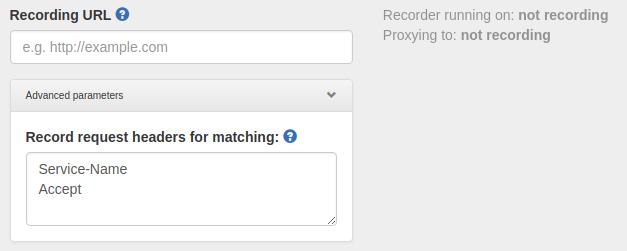Quick start
HTTP virtual service architecture
Add/Edit HTTP mappings
Usage
First, go to HTTP in the top navigation bar and then click Add/Edit.
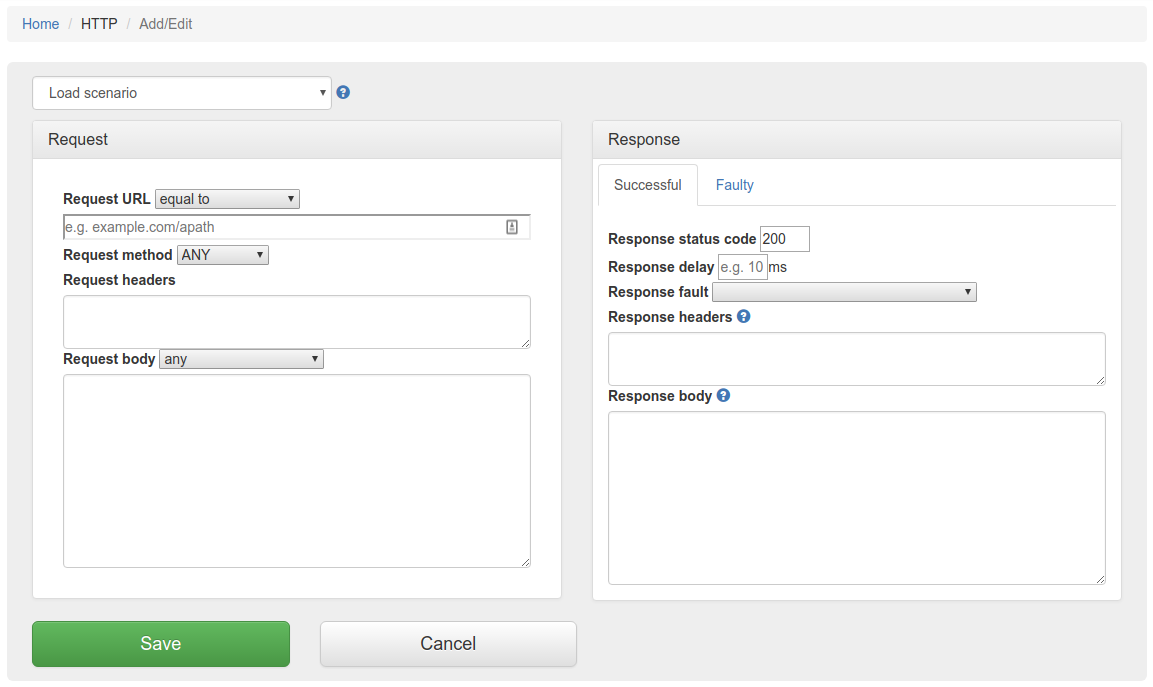
Fill in the Request/Response fields and click Save to configure a mapping.
You can also select from the scenario dropdown which will populate the Request/Response fields for that scenario.
After saving the mapping, it will appear in the list of mappings.

Clicking the edit button  will
allow you to edit an existing mapping.
will
allow you to edit an existing mapping.
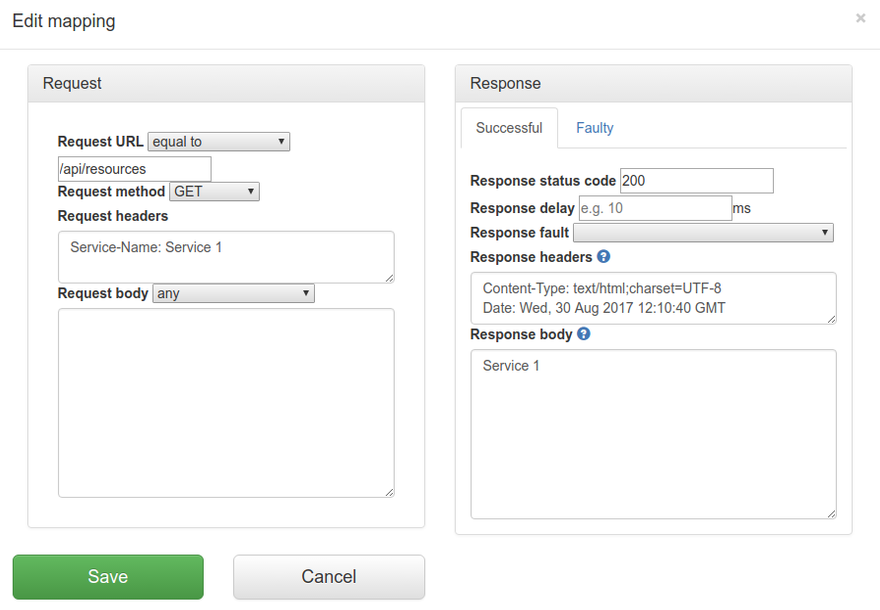
Configuring scenarios
In order to edit the list of elements on the scenarios dropdown on the Add/Edit page please open and edit file trafficparrot-x.y.z/scenarios.js and using the samples provided in the file add your new entries and remove the existing ones.
- urlEqualTo
- urlMatching
- urlPathEqualTo
- urlPathMatching
- ANY
- GET
- POST
- PUT
- HEAD
- OPTIONS
- DELETE
- CONNECT
- TRACE
- any
- equalTo
- contains
- matches
- doesNotMatch
- equalToJson
- matchesJsonPath
- equalToXml
- matchesXPath
- CLOSE_CONNECTION_AFTER_HALF_RESPONSE
- DRIP_BYTE_EVERY_100ms
- DRIP_BYTE_EVERY_1s
- DRIP_BYTE_EVERY_10s
If you cannot see a video frame below please download it here
Recording HTTP
Usage
First, navigate to the recording page by clicking HTTP in the top navigation bar and then click Record.
In order to record traffic to a URL, simply enter the Recording URL and click Start recording.
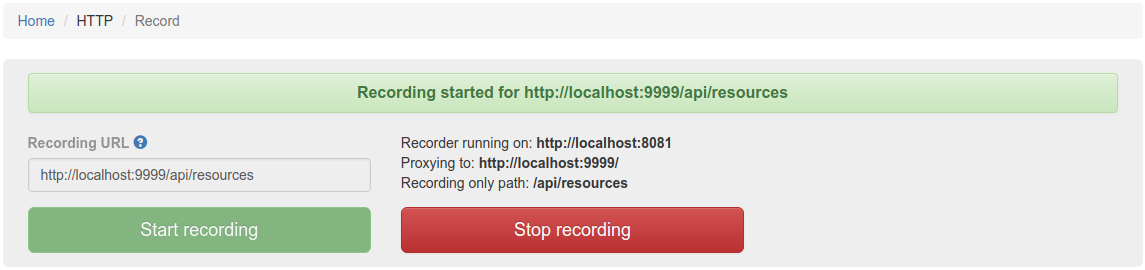
All traffic received by the Traffic Parrot virtual service will be proxied to the host in the Recording URL and recorded as Mappings.

Clicking the edit button  will
allow you to edit the recorded mapping.
will
allow you to edit the recorded mapping.
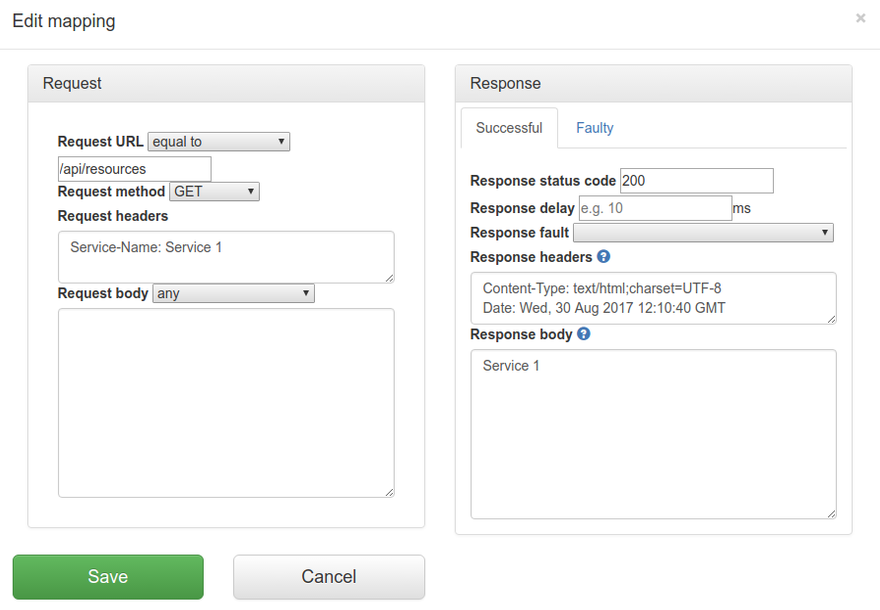
Filter by URL path
If the Recording URL includes a path, only traffic to this path will be recorded, however all traffic will still be proxied.
For example, if the Recording URL is set to http://example.com/aSampleResource then only traffic to paths staring with /aSampleResource will be recorded and all other traffic will be proxied to http://example.com.
Filter by Content-Type
trafficparrot.virtualservice.recordOnlyContentTypesContaining=TP_RECORD_ALL_CONTENT_TYPES
to include content types you would like to record, for example:
trafficparrot.virtualservice.recordOnlyContentTypesContaining=application/javascript,application/xml
Virtualizing identical URLs
When using Traffic Parrot to virtualize multiple HTTP services at the same time, you may encounter namespace issues if the services have name clashes in the context path.
For example, you may have two services that both have a GET /api/resources endpoint, and one might be hosted at http://service1/api/resources and the other at http://service2/api/resources.
The Traffic Parrot virtual service http://localhost:8081/api/resources would have two mappings associated with it.
There are a number of ways to deal with this situation, one of which is detailed below.
Using custom headers
One solution to having the same name resource URL /api/resources for different services is to make a change the system under test and start sending a custom header when communicating with those services. For example, a request to http://service1/api/resources could include a HTTP header Service-Name: service1, and a request to http://service2/api/resources could include a HTTP header Service-Name: service2. That way the HTTP requests are different and Traffic Parrot can map them to different responses.
If you would like to capture those headers during a recording, you need to tell Traffic Parrot to record those headers.
You can also add those headers manually by editing the mapping.
HTTP Proxy
Install CA certificate on a Mac
- Download the (right click and "Save as") virtual service CA certificate
- Open "Keychain Access" application on your Mac
- Click "File" -> "Add Keychain"
- Locate and choose virtualservice-CA-certificate.pem you have just downloaded
- Navigate to "System" and find "Traffic Parrot" on the list
- Double click "Traffic Parrot"
- Expand "Trust" and choose "Always trust" like on the image below and then close all windws and Keychain application for the changes to take effect.
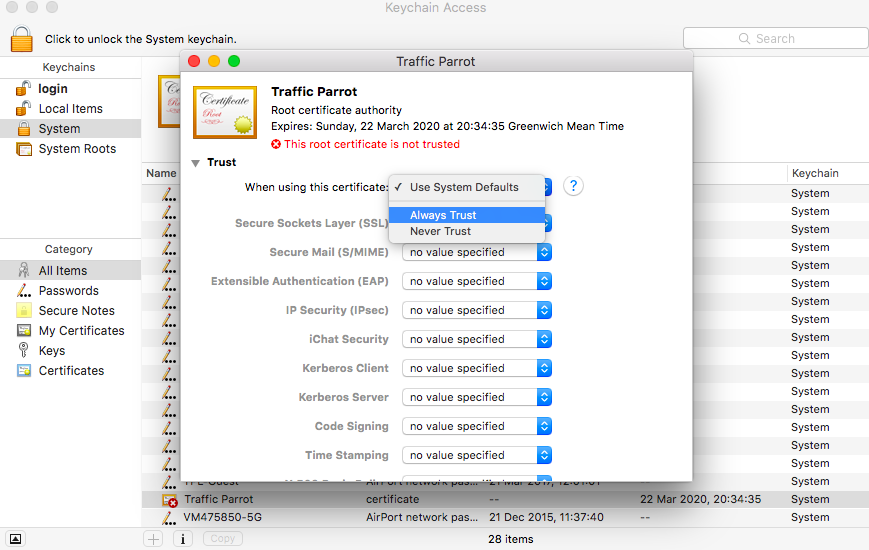
Install CA certificate on a Genymotion android
- Download the (right click and "Save as") virtual service CA certificate
- Drag and drop the file virtualservice-CA-certificate.pem to the running Genymotion simulator android window
- You should see a message that the file has been saved to "sdcard/Downloads"
- Follow the
google "Install the certificate" instructions.
- When asked to browse for the certificate file go to "Internal storage"->"Downloads".
- When asked for a name type "TrafficParrotCA"