For a basic introduction to HTTP record and replay with examples have a look at Record and replay HTTP requests and responses to create API mocks.
First, go to HTTP in the top navigation bar and then click Export.

Click the button to download a ZIP file that contains all of the HTTP mappings in the WireMock 2.x format.
You can also export programmatically using the Traffic Parrot Management APIs.
First, go to HTTP in the top navigation bar and then click Import.
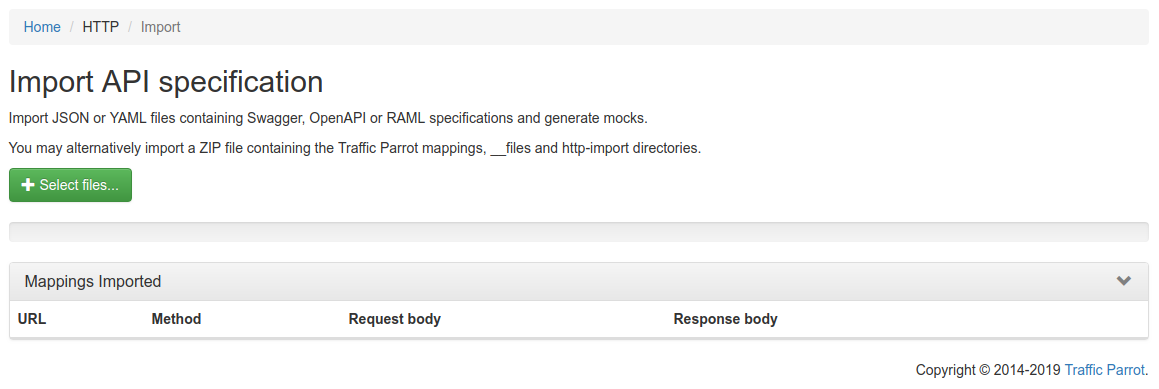
Click the button and select the file(s) to import using the file picker. Traffic Parrot will display the mappings that were successfully imported in the table below.
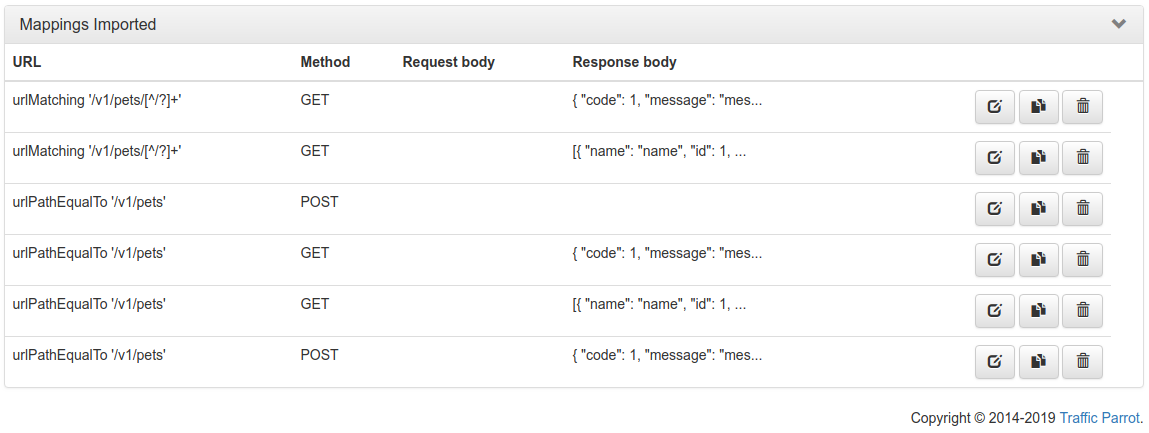
You can also import programmatically using the Traffic Parrot Management APIs.
When importing from a specification format such as Swagger or OpenAPI, it is possible to use dynamic responses in the example responses in the specification.
Dynamic responses typically result in usage of the {{...}} notation that is not valid JSON or YAML. In these cases, you will need to specify the response as an escaped string when using JSON or YAML based import formats such as Swagger and OpenAPI.
You can find examples of dynamic OpenAPI responses in the examples project.
Traffic Parrot also supports selecting the response to return using a special test request header
x-traffic-parrot-select-response-status
that contains the status code of the response to return.
In this way, you can define OpenAPI examples for each status code, and then when you import them into Traffic Parrot, you can select a response by providing the test header with the response status code.
For example:POST /example HTTP/1.1
x-traffic-parrot-select-response-status: 400
HTTP/1.1 400 Bad Request
{
"example": "Message from OpenAPI example"
}
This feature can be enabled in trafficparrot.properties by setting:trafficparrot.openapi.import.mode=SELECT_RESPONSE_STATUS trafficparrot.openapi.skeletons.mode=SELECT_RESPONSE_STATUS
First, go to HTTP in the top navigation bar and then click Add/Edit.
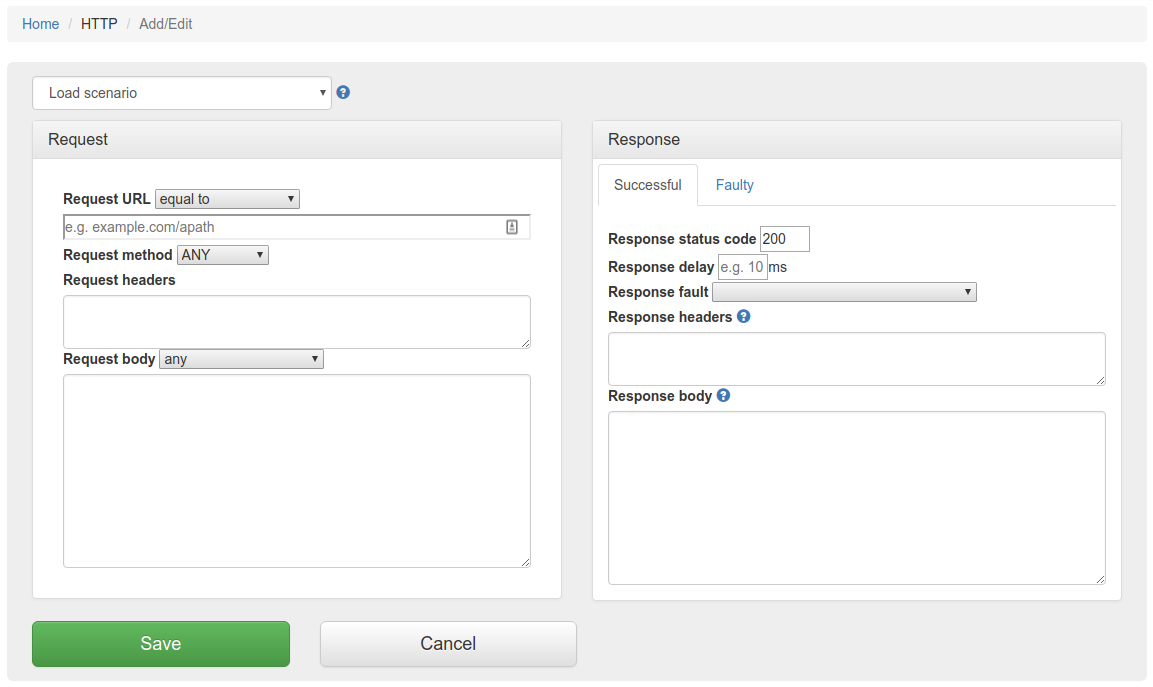
Fill in the Request/Response fields and click Save to configure a mapping.
You can also select from the HTTP skeleton dropdown which will populate the Request/Response fields for that skeleton.
After saving the mapping, it will appear in the list of mappings.

Clicking the edit button  will
allow you to edit an existing mapping.
will
allow you to edit an existing mapping.
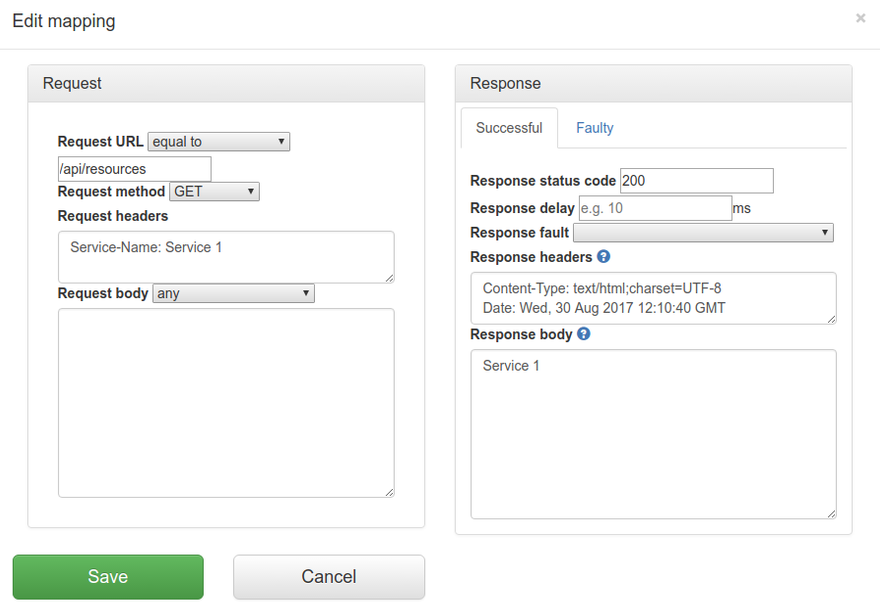
The request priority can be set in order to set up a preference order for matching mappings. This works in the same way that priority works in WireMock.
The highest priority value is 1. If two or more mappings both match a request, the mapping with the higher priority will be used to provide the response. The default priority is 5.
This can be useful, if you want a "catch-all" mapping that returns a general response for most requests and specific mappings on top that return more specific responses.
Traffic Parrot supports responding with a HTTP response including headers, body and status code, from another HTTP server.
This can be used to forward the requests you don't have mappings for to another endpoint.
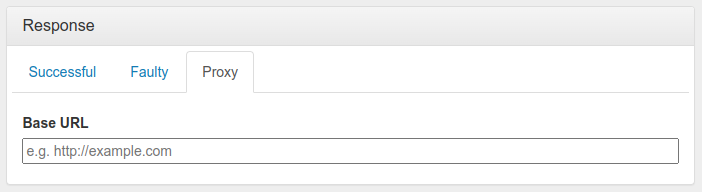
You can use this to provide a default response for unmatched requests:
Traffic Parrot can also be configured to send an additional HTTP request after the mock response has been returned. This is called HTTP webhooks or callbacks.
It is possible to enable the callback based on a script evaluation condition. For example, this can be used to only send the callback if the mock response contains a particular success code.
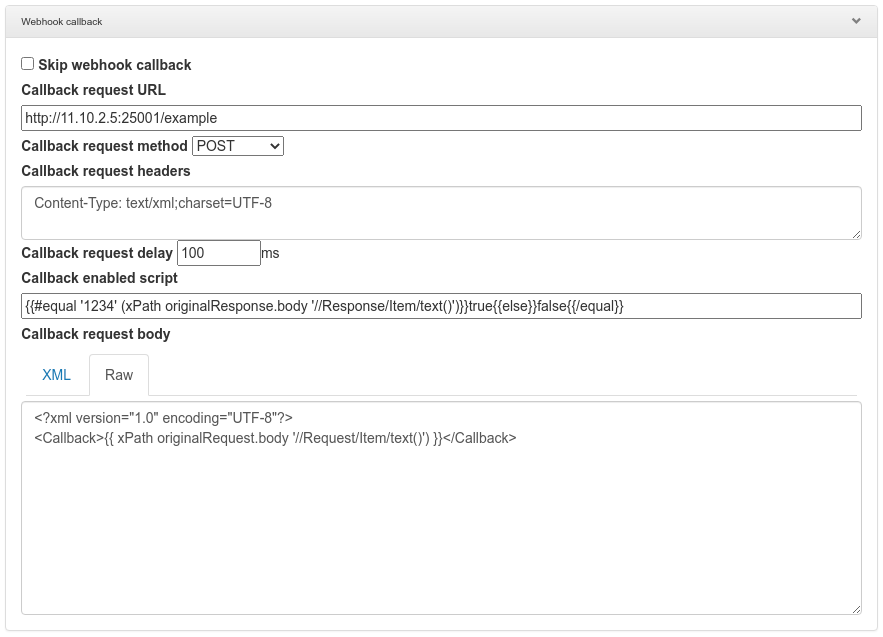
HTTP skeletons offer a quick way to generate a template of a mapping that matches an endpoint defined in an OpenAPI specification file. We may also add support for other specifications e.g. RAML in the future.
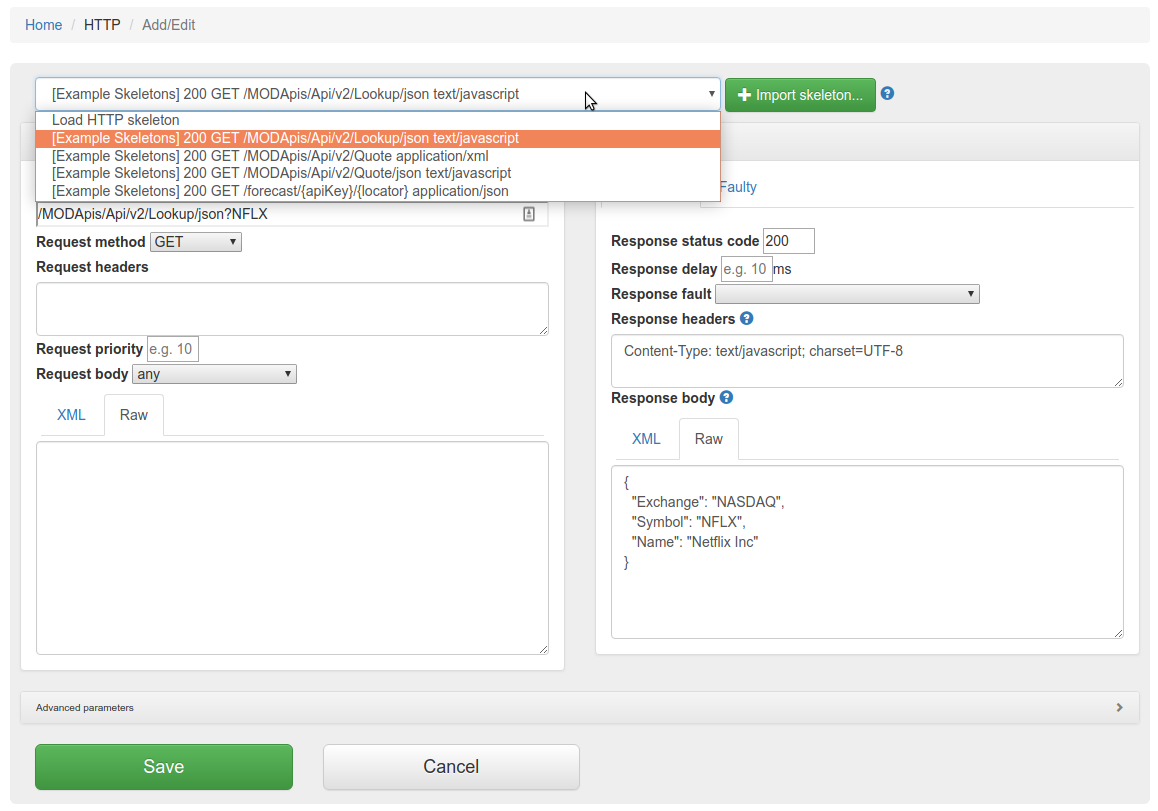
In order to edit the list of elements on the HTTP skeletons dropdown on the Add/Edit page you will need to place OpenAPI specifications into the file trafficparrot-x.y.z/openapi configuration directory. JSON and YAML OpenAPI files are supported.
Alternatively, you can use the 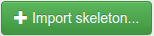 button to import OpenAPI files. If you import a file with the same name
as a file that was previously imported, it will be overwritten.
button to import OpenAPI files. If you import a file with the same name
as a file that was previously imported, it will be overwritten.
Traffic Parrot helps with SOAP and XML mocking by providing an XML editor, the matchesXML request body matcher and dynamic response helpers such as xPath and xPathList.
Please see the video below for a full demo of recording SOAP requests and responses, and then generating dynamic responses.
Please download Traffic Parrot and the sample UV Index SOAP application and follow the demo in the video below.
If your system requires the use of an outbound HTTP proxy (e.g. in a corporate environment) you will need to make sure Traffic Parrot was started using those proxy settings so that it can correctly record. See the configuration guide HTTP proxy settings.
If you need to record a system with a certificate that is not trusted by default, you will need to specify the trust store properties. See the configuration guide Outbound HTTPS certificates.
If you need to record a system that requires a client certificate for authentication, you will need to specify the key store properties. See the configuration guide Outbound HTTPS certificates.
First, navigate to the recording page by clicking HTTP in the top navigation bar and then click Record.
In order to record traffic to a URL, simply enter the Recording URL and click Start recording.
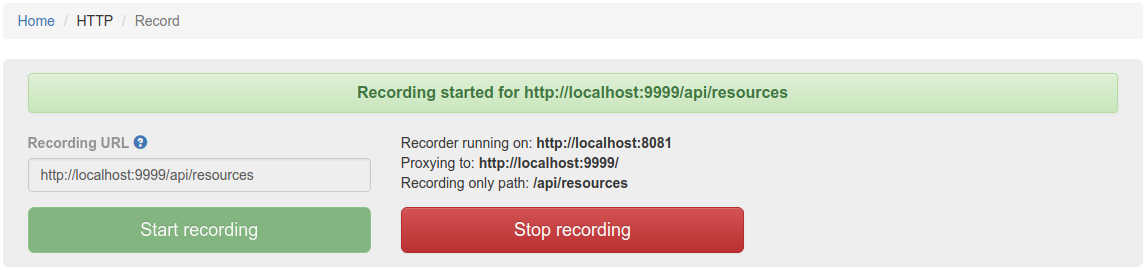
All traffic received by the Traffic Parrot virtual service will be proxied to the host in the Recording URL and recorded as mappings.

Clicking the edit button  will
allow you to edit the recorded mapping.
will
allow you to edit the recorded mapping.
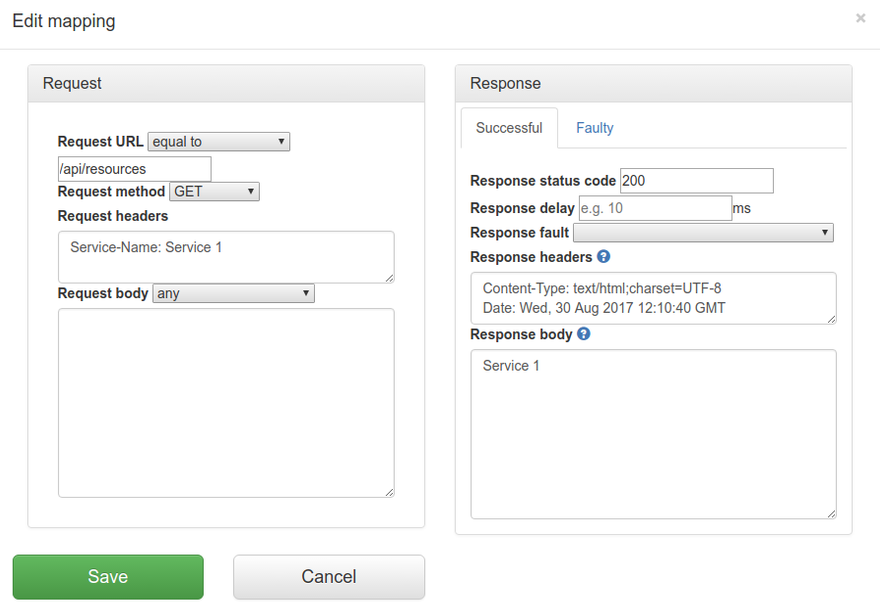
If there are existing mappings present before a recording starts, these mappings will be used to return responses instead of recording a new response.
For example, if there is a mapping with path equal to /example then any traffic to path /example will return a response from the existing mapping and traffic to other paths will still be recorded.
If the Recording URL includes a path, only traffic to this path will be recorded, however all traffic will still be proxied.
For example, if the Recording URL is set to http://example.com/aSampleResource then only traffic to paths staring with /aSampleResource will be recorded and all other traffic will be proxied to http://example.com without saving mappings.
The Recording URL supports an advanced syntax to allow recording multiple APIs simultaneously. For example:
The path is used to determine which API should be used to provide the recorded response. The expression .* is used as a wildcard matcher.
In the example above:When Traffic Parrot receives a request, it will try to simulate the system it is replacing by sending back a response to the client that sent the request. To decide which response to send, it will go through all the request to response mappings it has available to find the response to be returned. For more details how request matching works, see Request matching.
There are several matchers available to match HTTP requests, depending on the attribute.
The most common matchers are shown below. All other WireMock 3 request matchers are also supported.
| Matcher name | Matcher Id | Description |
|---|---|---|
| equal to | urlEqualTo | Check that the whole url (including query parameters, etc.) of the request received is equal to the url specified in the mapping |
| matches regex | urlMatching | Check that the url of the request received matches the regexp specified in the mapping |
| path equal to | urlPathEqualTo | Check that the url path of the request received is equal to the path specified in the mapping |
| path matches regex | urlPathMatching | Check that the url path of the request received matches the path specified in the mapping |
| Matcher name | Description |
|---|---|
| ANY | When matching a request, do not pay attention to the request method |
| GET | Check that the method of the request received is GET |
| POST | Check that the method of the request received is POST |
| PUT | Check that the method of the request received is PUT |
| HEAD | Check that the method of the request received is HEAD |
| OPTIONS | Check that the method of the request received is OPTIONS |
| DELETE | Check that the method of the request received is DELETE |
| CONNECT | Check that the method of the request received is CONNECT |
| TRACE | Check that the method of the request received is TRACE |
Accept: text/html Accept-Encoding: gzip, deflate Accept-Language: en-US,en;q=0.5.
| Matcher name | Matcher Id | Description |
|---|---|---|
| any | any | Any request body will match. |
| equal to | equalTo | Check that the received request body is equal to the request body specified in the mapping |
| contains | contains | Check that the received request body contains the sequence of characters specified in the mapping |
| does not contain | doesNotContain | Check that the received request body does not contain the sequence of characters specified in the mapping |
| matches regex | matches | Check that the received request body matches the regexp specified in the mapping |
| does not match regexp | doesNotMatch | Check that the received request body does not match the regexp specified in the mapping |
| equal to JSON | equalToJson | Check that the received request body is JSON and that it is equal to the request body JSON specified in the mapping |
| matches JSON | matchesJson |
Check that the received request body matches (allowing for special wildcard tokens) JSON specified in the mapping.
Tokens allowed:
For example a "matches JSON" request body matcher:
{
"name": "{{ anyValue }}",
"lastName": "{{ anyValue }}",
"age": "{{ anyNumber }}",
"children": "{{ anyElements }}"
}
will match a request body:
{
"name": "Bob",
"lastName": "Smith",
"age": 37,
"children": [{"name": "sam"}, {"name": "mary"}]
}
|
| matches JSONPath | matchesJsonPath | Check that the received request body is JSON and that it matches JSONPath
specified in the mapping. For example, if we use the following expression as the request body matcher
$[?(@.xyz.size() == 2)]it will match this request body: {"xyz":[{"a":true}, {"b":false}]}
but will NOT match this one:
{"xyz":["a":true, "b":false, "c":true]}
For more examples see the request matching documentation.
|
| equal to XML | equalToXml | Check that the received request body is XML and that it is equal to the request body XML specified in the mapping |
| matches XML | matchesXml |
Check that the received request body matches (allowing for special wildcard tokens) XML specified in the mapping.
Tokens allowed:
For example a matches XML request body matcher:
<example>
<name>{{ anyValue }}</name>
<age>{{ anyNumber }}</age>
<children><tp:AnyElements/></children>
</example>
will match a request body:
<example> <name>Sam</name> <age>29</age> <children><child name="bob"/></children> </example> |
| matches XPath | matchesXPath | Check that the received request body is XML and that it matches XPath
specified in the mapping. For example, if we use the following expression as the request body matcher
/xyz[count(abc) = 2]it will match this request body: <xyz><abc/><abc/></xyz>but will NOT match this one: <xyz><abc/></xyz> |
When using Traffic Parrot to simulate multiple HTTP services at the same time, you may encounter namespace issues if the services have name clashes in the context path.
For example, you may have two services that both have a GET /api/resources endpoint, and one might be hosted at http://service1/api/resources and the other at http://service2/api/resources.
The Traffic Parrot virtual service http://localhost:8081/api/resources would have two mappings associated with it.
There are a number of ways to deal with this situation, one of which is detailed below.
One solution to having the same name resource URL /api/resources for different services is to make a change the system under test and start sending a custom header when communicating with those services. For example, a request to http://service1/api/resources could include a HTTP header Service-Name: service1, and a request to http://service2/api/resources could include a HTTP header Service-Name: service2. That way the HTTP requests are different and Traffic Parrot can map them to different responses.
If you would like to capture those headers during a recording, you need to tell Traffic Parrot to record those headers.
You can also add those headers manually by editing the mapping.
The simplest way to create a mock in Traffic Parrot that returns a binary file in the response is to create that mock by doing a recording. That assumes you have a real service that you can record. Refer to the recording section on how to create HTTP mocks using the recorder.
If you don't have a real service that returns the binary file in the response, you can create a mapping manually.
{
"id": "5d6a8f32-914c-4b67-ae15-f2c9d7b3e091",
"name": "mapping-dummy-file.json",
"request": {
"url": "/dummy.pdf",
"method": "GET"
},
"response": {
"status": 200,
"bodyFileName": "body-dummy-file.pdf",
"headers": {
"Content-type": "application/pdf"
}
}
}A HTTP proxy is a browser or operating system level configuration that routes HTTP traffic via a configured HTTP proxy server.
To use Traffic Parrot as a HTTP proxy you need to install the Traffic Parrot CA certificate in your system.
Traffic Parrot HTTP proxy can be set to record or replay mode. Both use the same port of 8095 by default.
In record mode, HTTP requests and responses that pass through the proxy to remote hosts will be saved in mapping files.
In replay mode, mappings previously recorded will be used to provide HTTP responses for any incoming requests.
Please consult your browser or operating system documentation for instructions on how to configure a HTTP proxy, including how to trust CA certificates and disable security such as HSTS that usually protects against MITM proxy usage.
You can use the hostname localhost and port 8095 to configure a local HTTP proxy with a local Traffic Parrot.
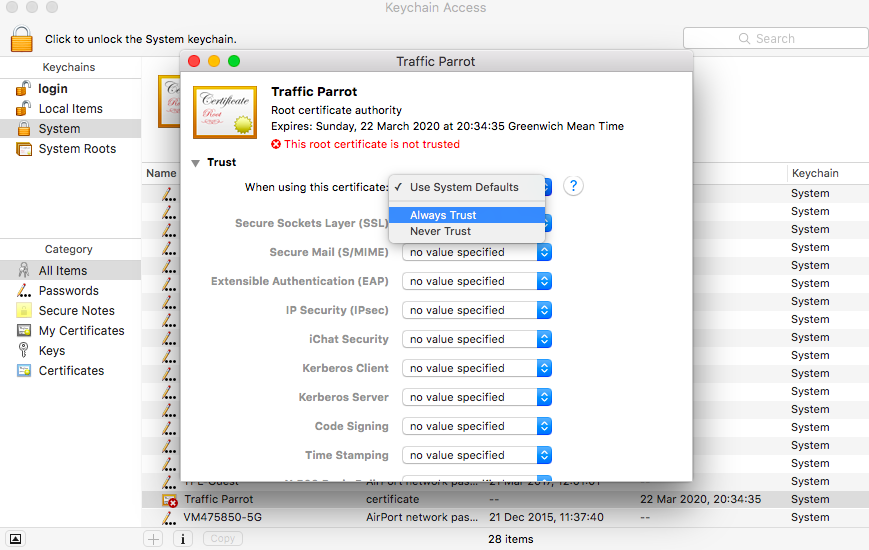
This documentation is for an old version of Traffic Parrot. There is a more recent Traffic Parrot version available for download at trafficparrot.com